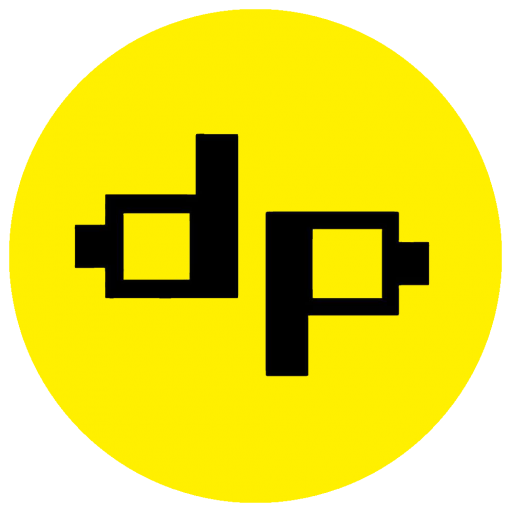How to Uninstall Multiple Apps at Once on Android
Introduction
Uninstalling unwanted or unused apps can help improve the performance and free up space on your Android device. However, going through the uninstall process one app at a time can be time-consuming and tedious. Fortunately, there are methods to uninstall multiple apps simultaneously, saving you time and effort. In this article, we will explore different ways to uninstall multiple apps at once on Android.
Method 1: Using the Google Play Store
The Google Play Store provides a convenient way to manage and uninstall apps. Here's how you can uninstall multiple apps using the Play Store:
- Open the Google Play Store app on your Android device.
- Tap on the three horizontal lines in the top-left corner to open the side menu.
- Select "My apps & games" from the menu.
- Go to the "Installed" tab to see the list of installed apps.
- Tap on the checkboxes next to the apps you want to uninstall.
- Once you have selected all the desired apps, tap on the "Uninstall" button.
- Confirm the uninstallation when prompted.
Method 2: Using a Third-Party App
There are several third-party apps available on the Google Play Store that can help you uninstall multiple apps at once. One popular app for this purpose is "Batch Uninstaller." Here's how you can use it:
- Open the Google Play Store app on your Android device.
- Search for and install the "Batch Uninstaller" app.
- Open the Batch Uninstaller app.
- Select the apps you want to uninstall by tapping on their respective checkboxes.
- Tap on the "Uninstall" button to remove the selected apps.
- Confirm the uninstallation when prompted.
Method 3: Using a File Manager
If you prefer a more manual approach, you can use a file manager app to uninstall multiple apps. Here's how:
- Install a file manager app from the Google Play Store. "ES File Explorer" is a popular choice.
- Open the file manager app.
- Navigate to the "Apps" or "Applications" folder.
- Select the apps you want to uninstall by tapping and holding on the first app, then tapping on the others.
- Tap on the "Uninstall" button to remove the selected apps.
- Confirm the uninstallation when prompted.
Conclusion
Uninstalling multiple apps at once on Android can be a time-saving and efficient way to manage your device's storage and performance. Whether you choose to use the Google Play Store, a third-party app, or a file manager, the methods outlined in this article will help you uninstall multiple apps with ease. Take control of your Android device and remove those unwanted apps today!